- To record your voice on Audacity, check that your microphone/input systems are properly connected.
- You can select the input system you are using for your recording session on the drop-down menu.
- For example, if you are recording using your computer’s built-in microphone, you will want to double check that is the option selected.
- If you will be recording with a separate microphone, you will also need to make sure that is the option you have selected—otherwise, you will be recording from the wrong source!

- Once everything looks good, you are ready to record!
- Click on the RED record button to begin recording.
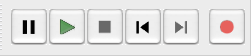
- As you record, you will immediately see a track being built below.
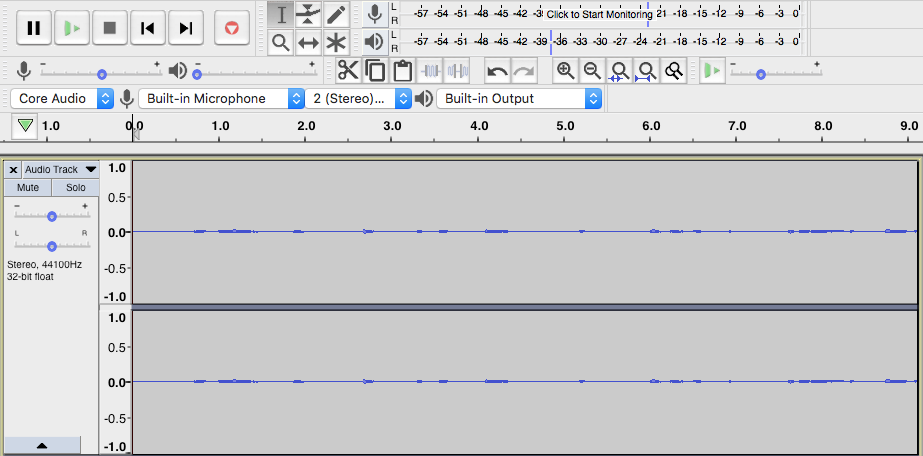
- To pause your recording, click on the pause button on the far left.
- When you are finished recording, select the square STOP button, on the right side of the play button.
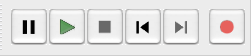
- After you’re done recording, you can edit and export your audio track once you’re satisfied with the end result!
For more information on Recording in Audacity:
Audacity Tutorial: 17 Essential Podcast Recording & Editing Tips
To learn more about using Audacity, try some of the Audacity tutorials created by Audacity.org and/or check out the tutorials in our subscription to lynda.com
