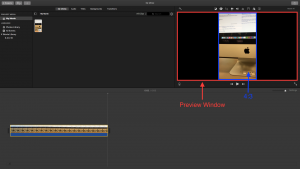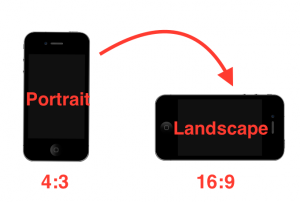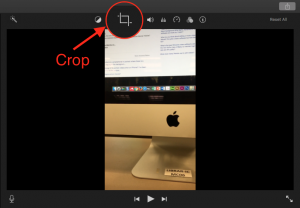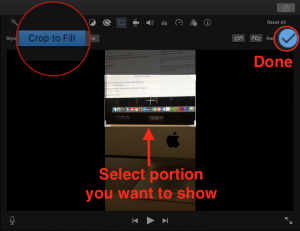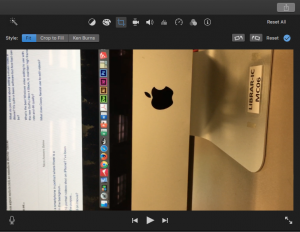iMovie are 16:9 only
This means that videos and photos you have taken from your phone might be distorted when you import them into iMovie. We can see in the preview window that the video is very small and there are black bars on left and right.
This is because the video is shoot when the phone is “portrait”. When the phone is “portrait”, the video is recorded in 4:3 ratio. So try to shoot your video in landscape mode.
Set Video with 16:9 ratio in iMovie
If you shoot your video in portrait mode and import it to iMovie, you can see in the preview window that the video is very small and there are black bars on left and right with 4:3 aspect ratio.
There are four ways to set the ratio to be 16:9 in iMovie.
1. You can do it by clicking the Crop button.
2. Choose Ⓐ Fit Ⓑ Crop to Fill Ⓒ Ken Burns Ⓓ Rotate
Ⓐ Fit means that every thing will be in the video, but with black bars on left and right.
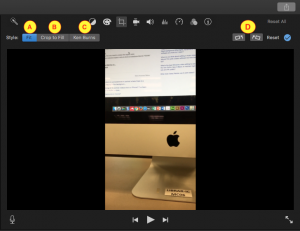
Ⓑ Crop to Fill means that you can choose a portion of the video and make it 16:9. After clicking Ⓑ, you can move around the rectangle to decide which portion of the video you want to show. Then, click the check to be done.
Now, the portion you have selected will be 16:9 ratio.
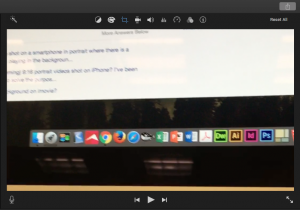
Ⓒ You can see how to deal with ken burns effect with this link.
Ⓓ You can rotate your video, but it might not be shown in the way you want.
3. Note that it is always better to shoot your video in landscape mode.