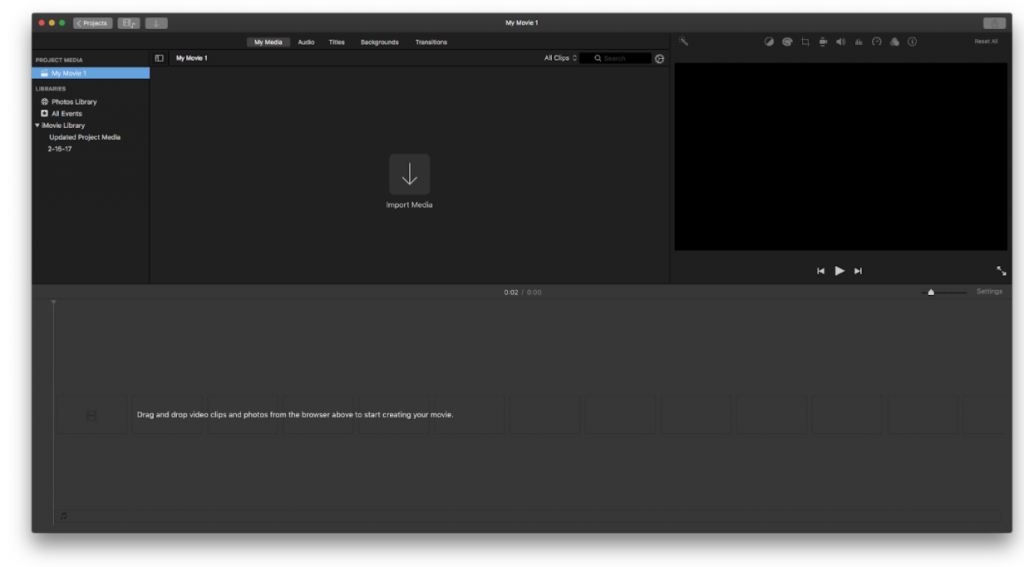iMovie 10 Basics: Import video and add a title
You will be asked what kind of media you want to create. Usually, you will pick “Movie”.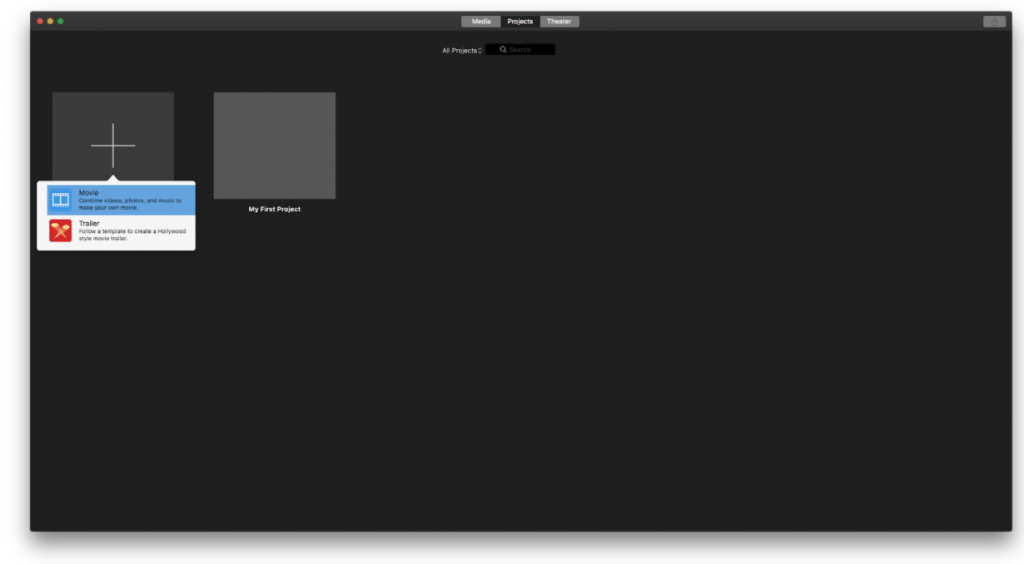
2 – iMovie is set up so your media and video preview are on the top half, and your clip timeline is on the bottom half. 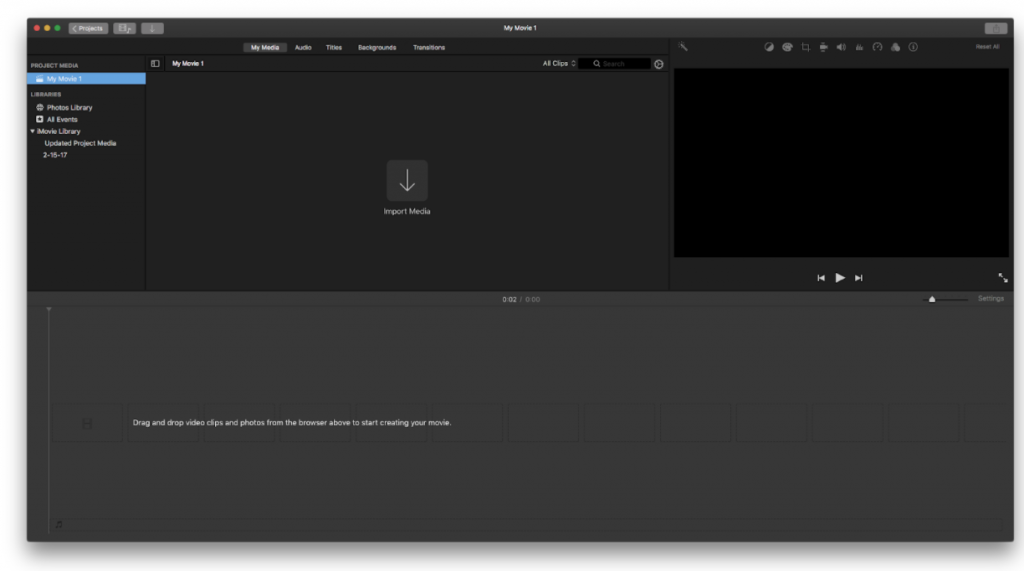
To add media to your project, just click on the arrow reading “Import Media”. You can capture video with your camera, or choose a file already on your computer.
3 – Once your media is imported, it will show up in the top half of the screen.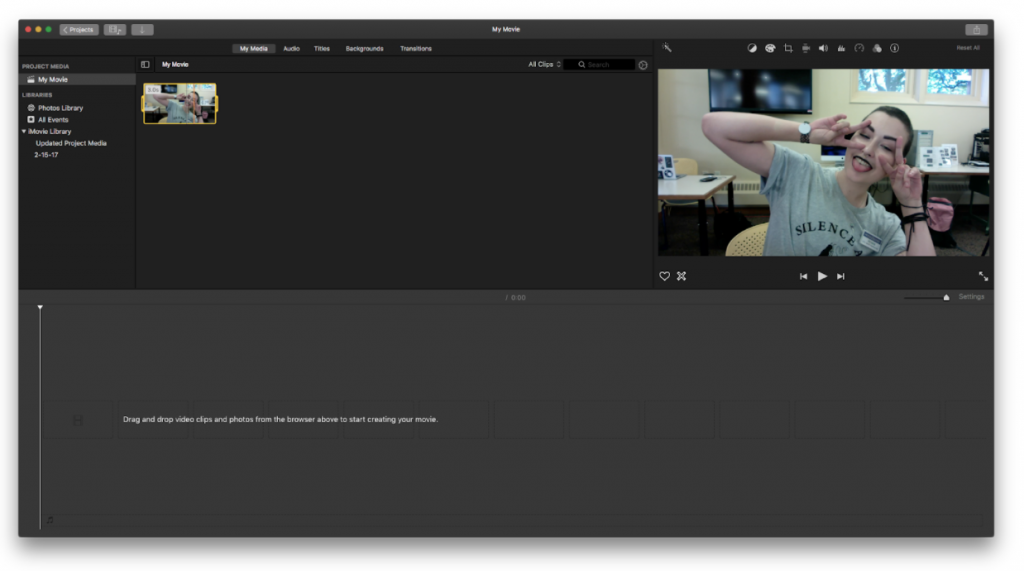
Drag a clip down to the bottom half to easily edit it.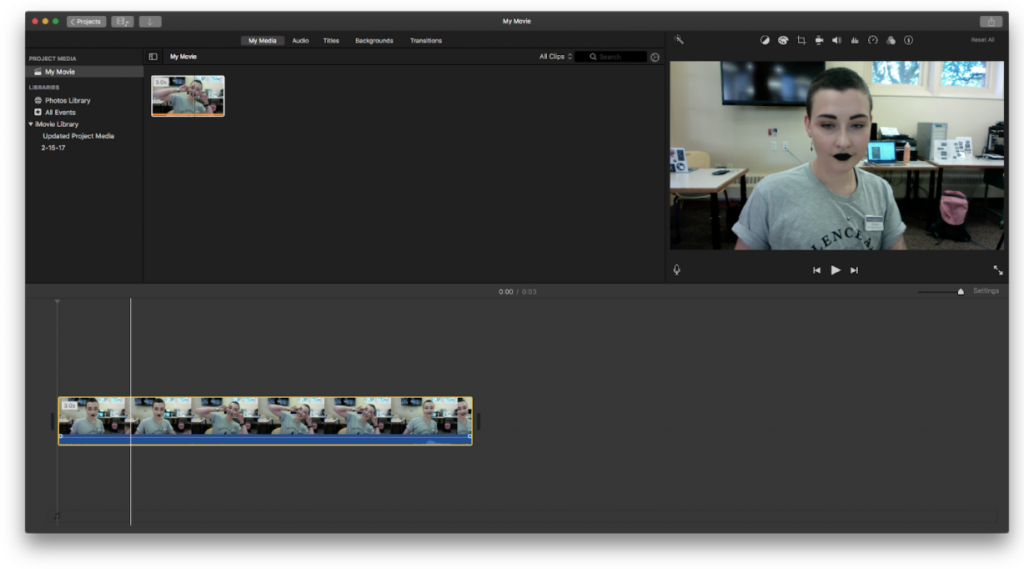
You can drag the ends of the clip to crop it.
4 – To add a title, go up to the top of the program and select “Titles”.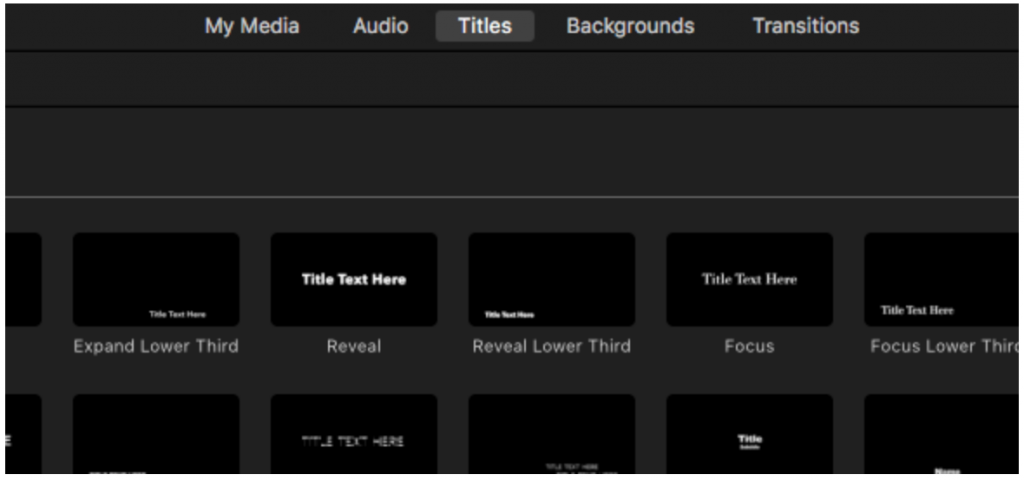
iMovie will give you lots of options for your titles. You can overlay them onto your clip, or have them as their own clip.
5 – When you’re done, click File » Share » File…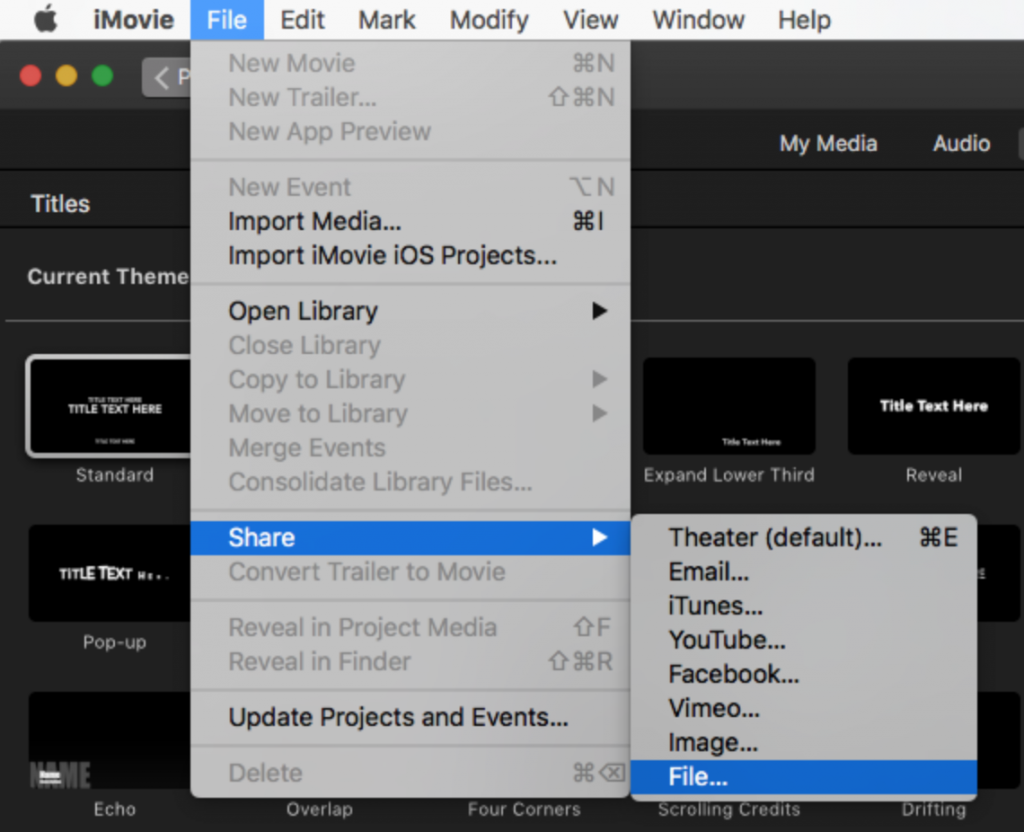
Here you can choose a file name for your video and export it in whatever resolution you think is appropriate. 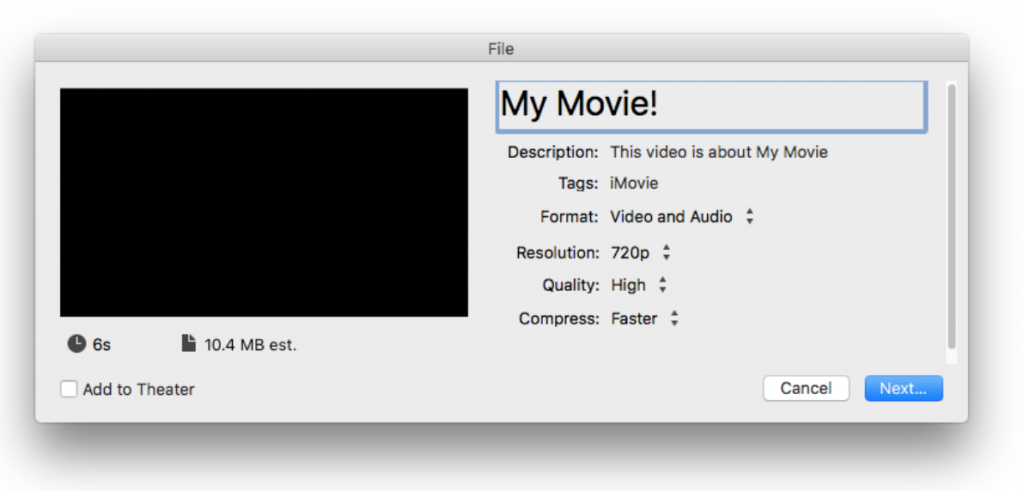
Choose where to save your movie, and you’re all set!