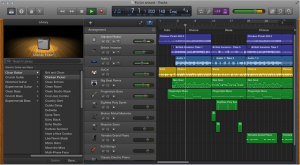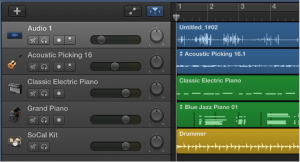What is GarageBand?
*The MEWS learning resource center carries GarageBand Version 10.0.03
GarageBand allows you to make and share your own music. You can create songs, ringtones, and other types of projects in GarageBand. Now, you can also get guitar and piano lessons!
(https://help.apple.com/garageband/mac/10.0.3/index.html?localePath=en.lproj#/gbndff5345d9)
Record voices and musical instruments
You can record your voice or instrument, and incorporate it into your projects. You can also play and record a software instrument in GarageBand.
Add Apple Loops
Apple Loops are pre-recorded musical phrases that add drum beats, rhythm parts, and other sounds to a project. These musical patterns can be repeated and can be extended to fill any amount of time.You can search for a specific loop and preview it. To add a loop, drag and drop i into your project and extend it to fill any amount of time.
Add in Video
You can also add a movie, then access the Movie track to view video frames and synchronize them with musical events. You can control the overall project volume using the master track.
Learn to play guitar or piano
You can learn to play your guitar or keyboard using the lessons included with GarageBand. Play a lesson and watch the teacher’s instruction along with music notation, chord symbols, and animated fingerings. You can repeat sections you want to practice, slow down the lesson to learn a difficult part, and change the mix of instruments. You can also play along, and get feedback on how you played.
Share your music
When you finish your project, you can share it to iTunes, to iCloud, or to SoundCloud; share it using AirDrop or using MailDrop;export it to disk, or burn it to a CD. You can also create an iPhone ringtone from a template or from an existing project.
Projects overview
A project is the document that contains all your recordings, the location of media files you add, and all the changes you make. The basic elements of a GarageBand project include tracks and regions.
Tracks
Tracks are located in the top toolbar and can be used to organize and control the sound of recordings, loops, and other material in a project. You record your performances on tracks, and arrange the regions representing the recordings, loops, and other material in a project on tracks.
(https://help.apple.com/garageband/mac/10.0.3/index.html?localePath=en.lproj#/gbndff5345d9)
Regions
Regions are the building blocks of a project. Each time you make a recording, drag an Apple Loop to the Tracks area, or add a media file to your project, a region representing the recording or file appears in the Tracks area.
Regions appear as rounded rectangles in the Tracks area. Different types of regions correspond to different track types.
- Audio regions contain audio recordings, audio Apple Loops, or an imported audio file. When you edit the region in the Tracks area or the Audio Editor, the original audio file is not changed.
- MIDI regions contain notes and other MIDI data, such as controller information. They are stored as part of the project, but can also be saved as individual files.
- Drummer regions are similar to MIDI regions, but are generated automatically.
(https://www.safaribooksonline.com/library/view/garageband-2-the/0596100353/ch01.html)
The following image is a screenshot from an older version of GarageBand, however the setup and color distinctions are very similar.
(https://mrlarsennsms.wordpress.com/electronic-music-vocabulary/)