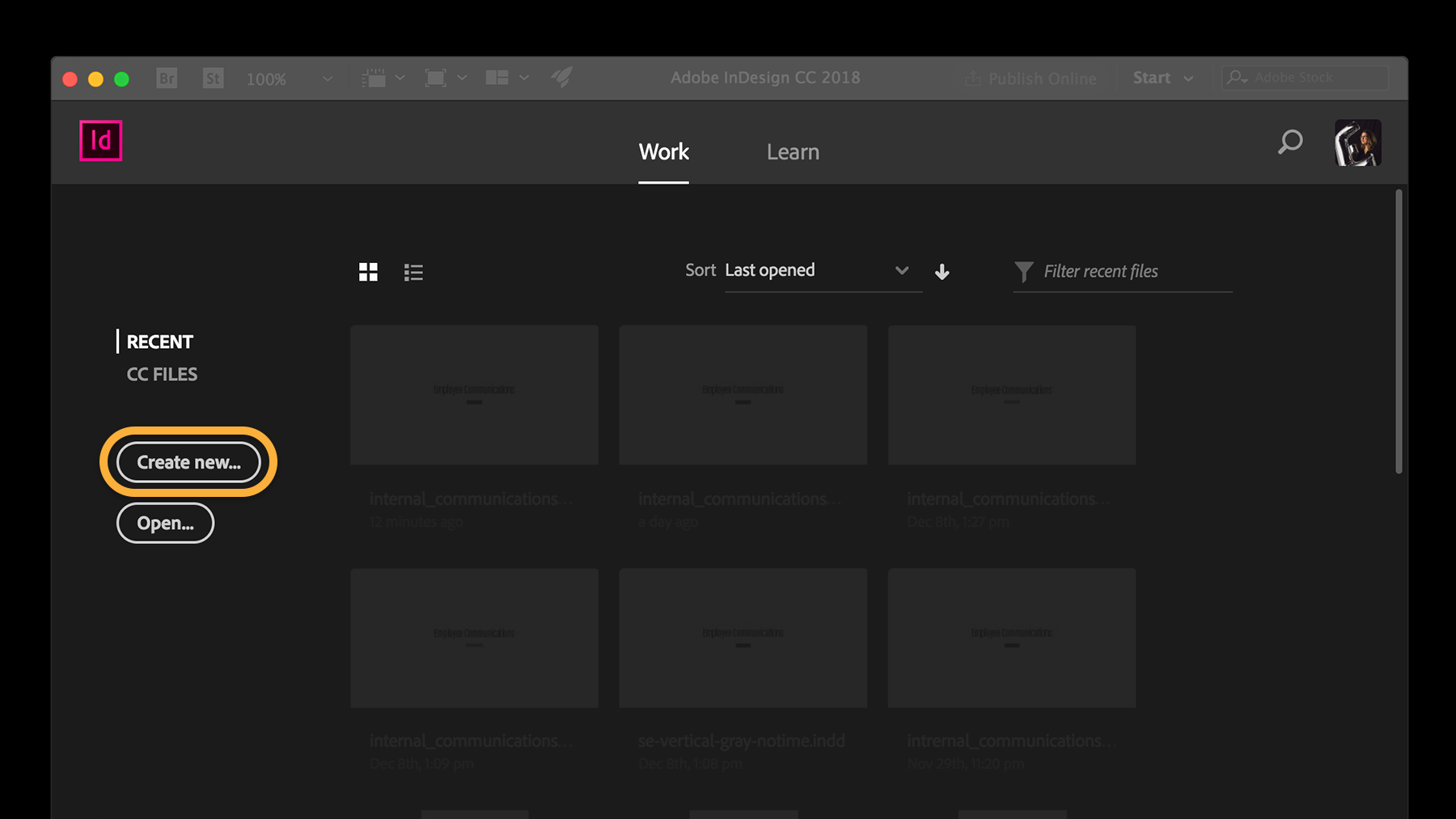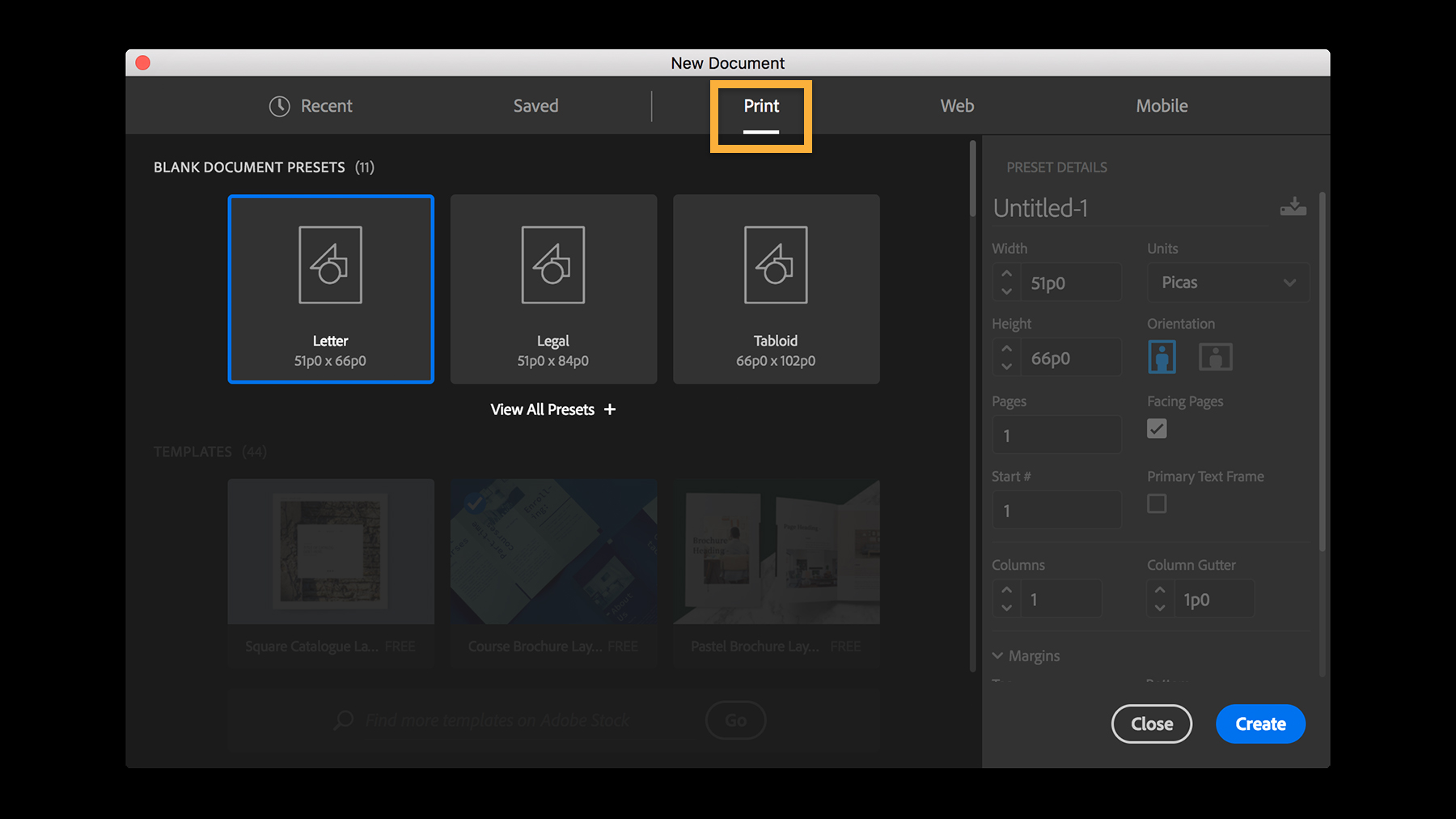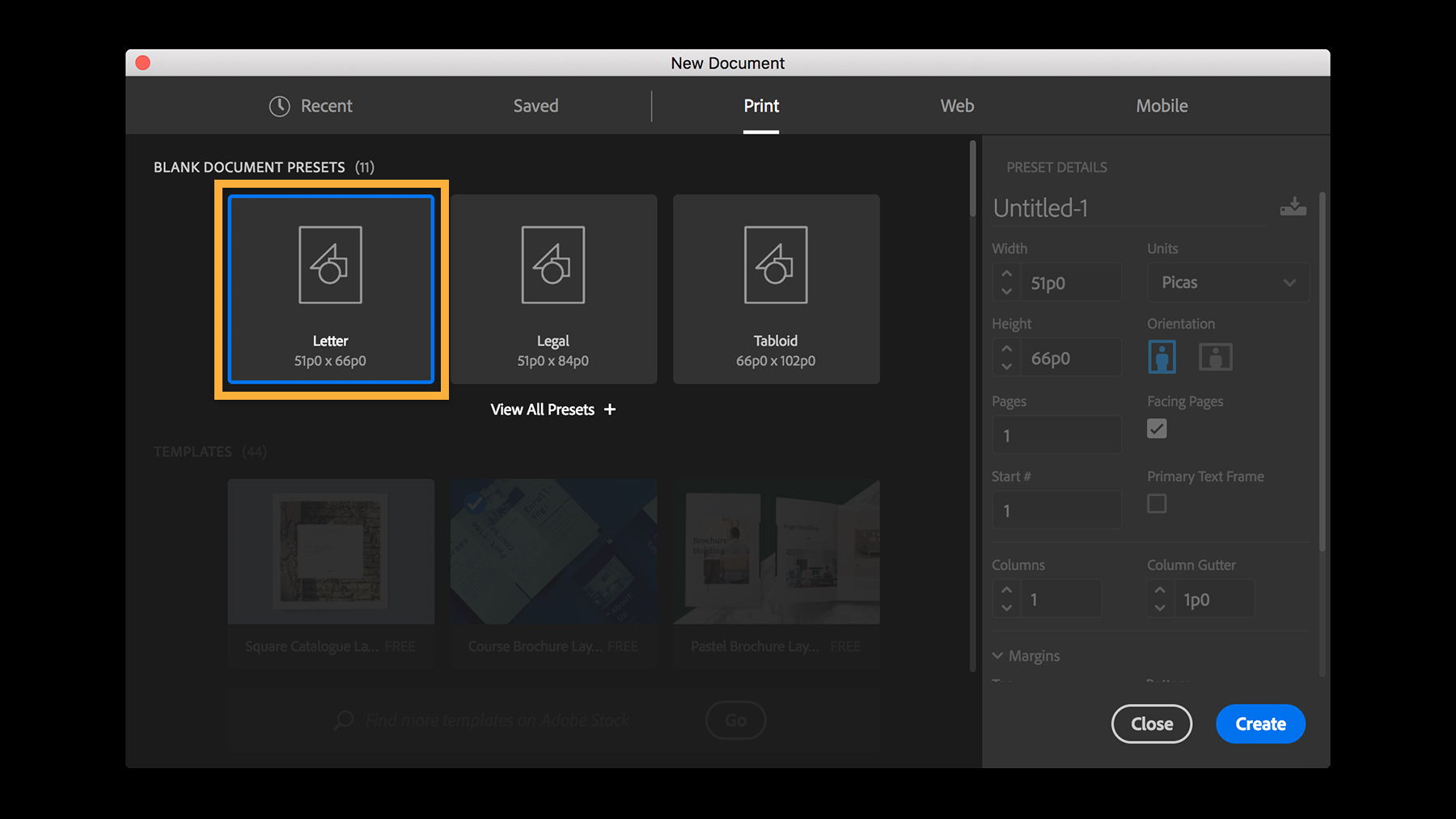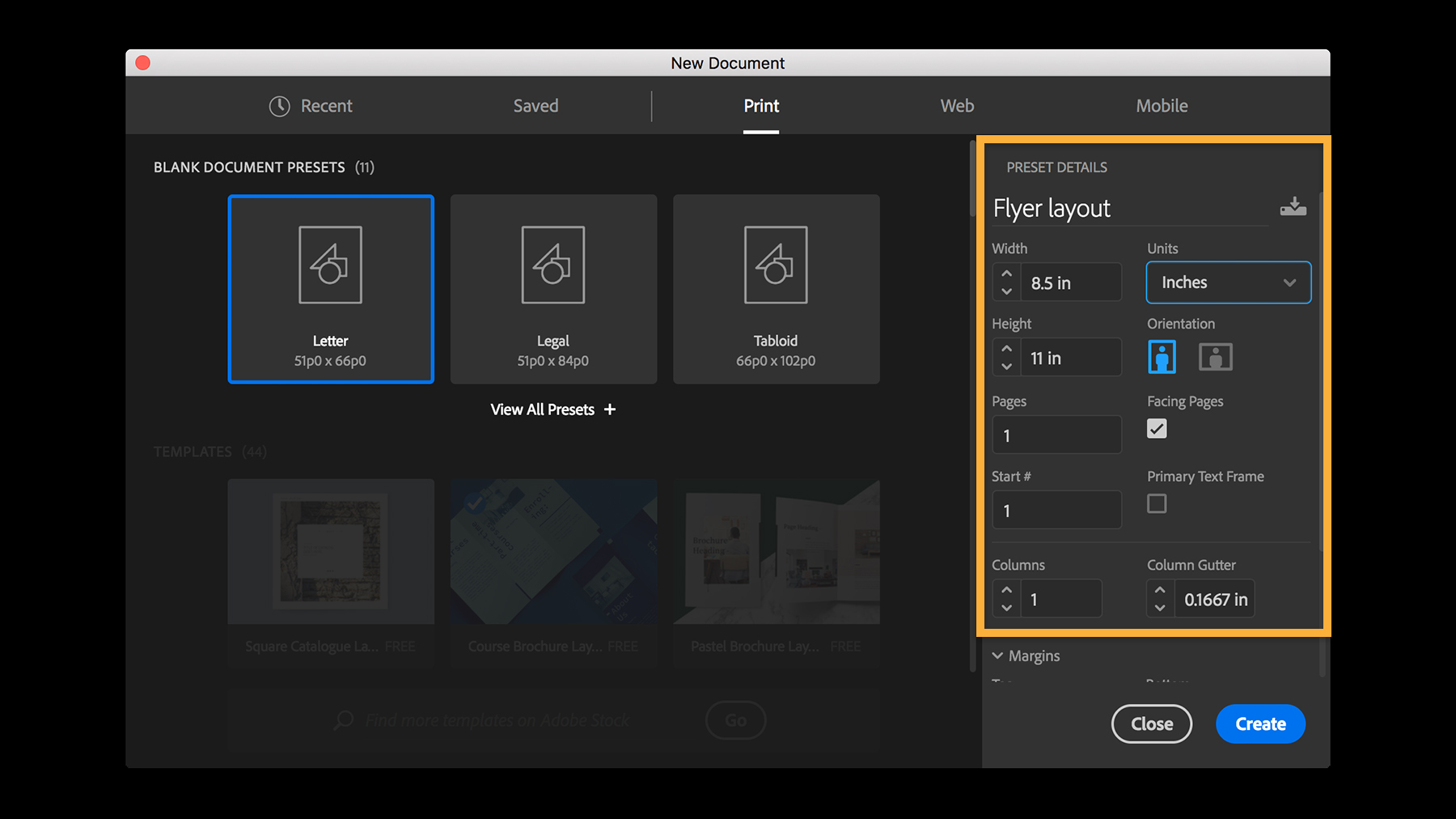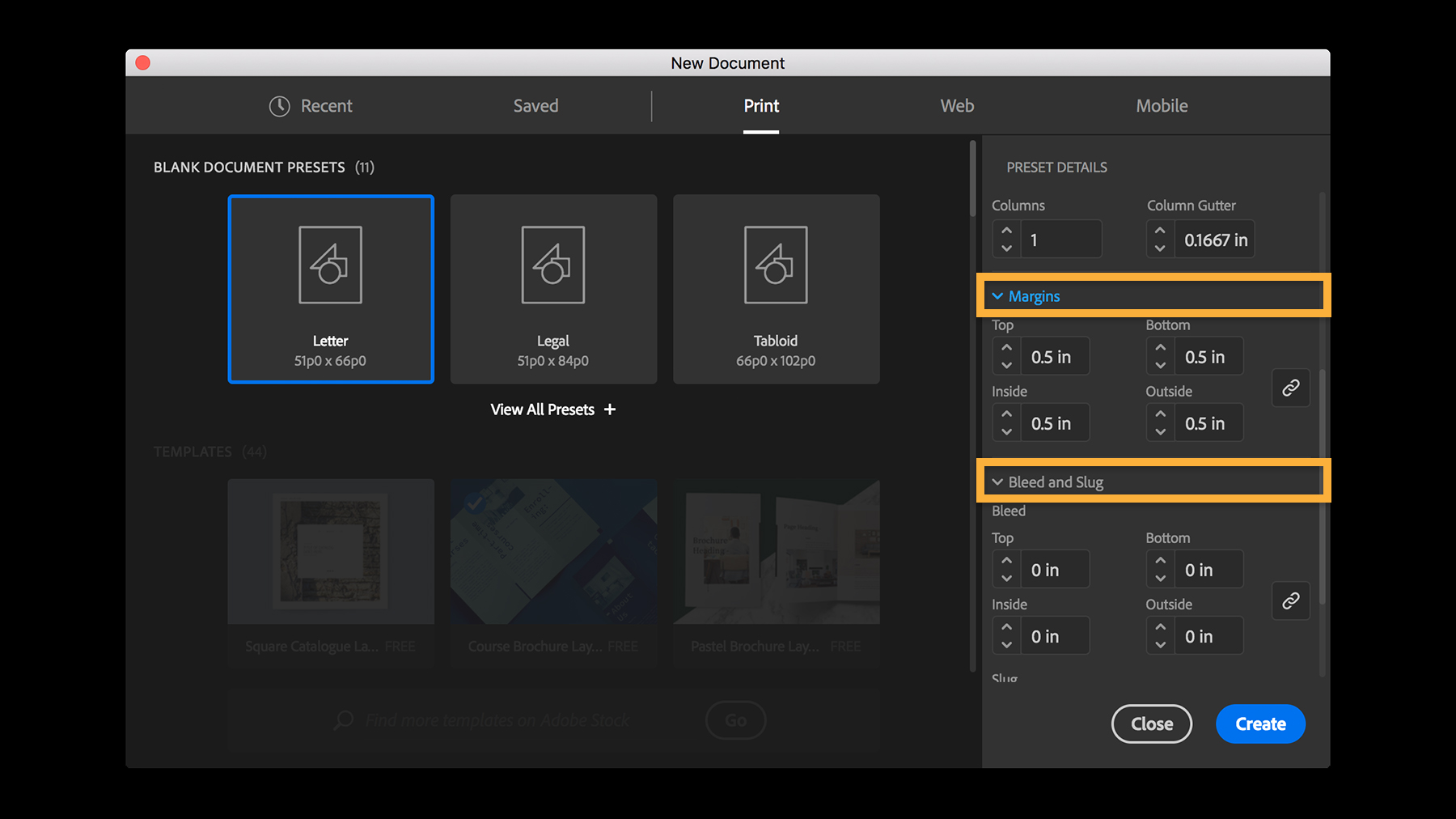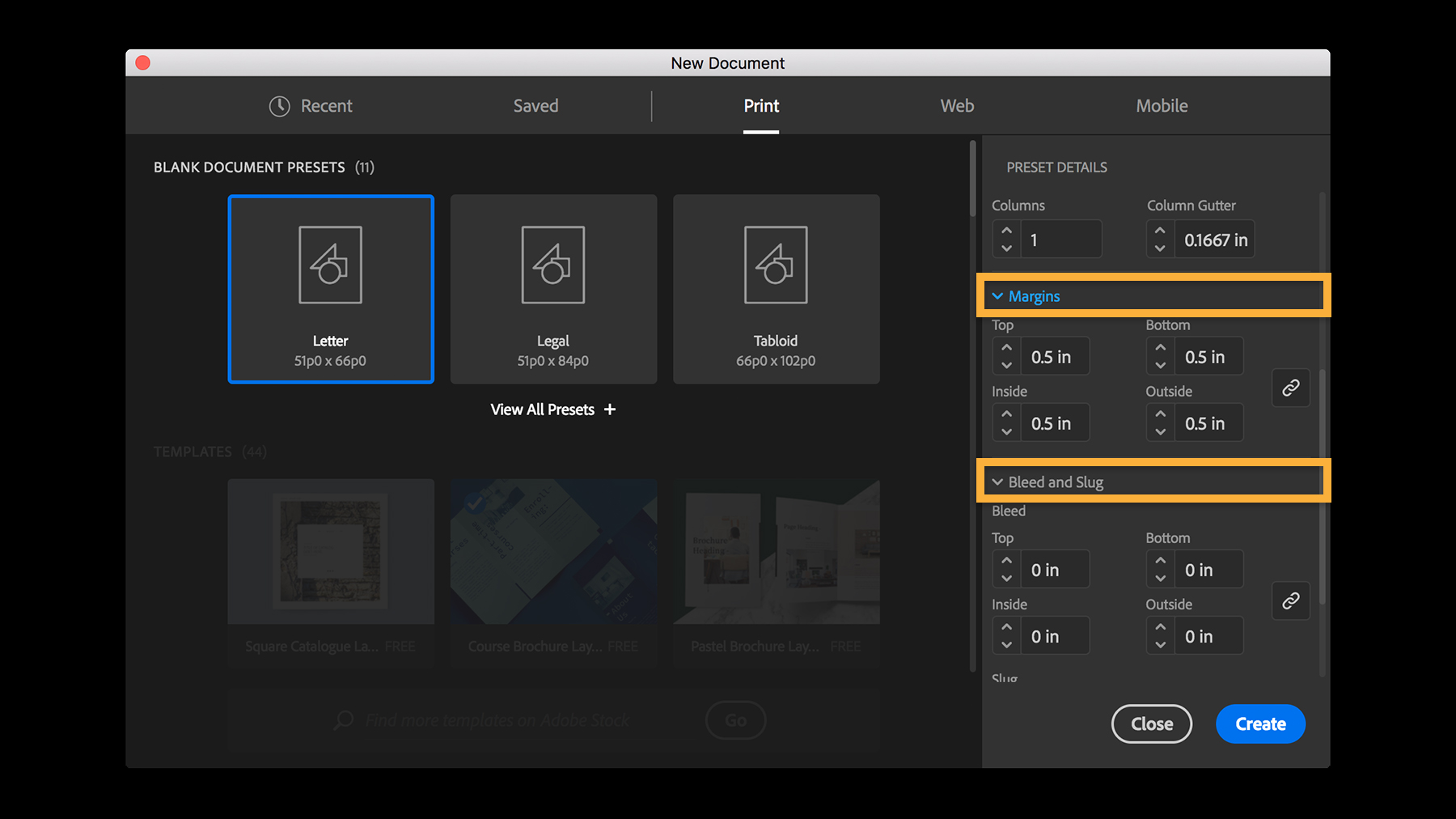2. Select a category at the top such as Print, Mobile, or Web. These general categories start you off on the right foot by setting up some parameters for your project like the best color mode and units.
Tip: Consider your project before choosing a category. For example, choose Print if you’re designing a business card, poster, or booklet; choose Web if you’re creating a mockup of a webpage or a PDF that will be read onscreen.
3. Once you select a category, you’ll find many presets for commonly-used document types. A preset is a handy starting point that creates a blank document using predefined dimensions and settings. For example, after selecting Print, you can click the Letter preset to quickly start your design.
Tip: Click View All Presets below to see more options.
You can customize your document in many ways, whether or not you started with a preset. Don’t worry about getting it right at this stage, you can edit all the settings later on.
4. In Preset Details on the right, you can type exact dimensions, change the measurement units, change page orientation, and much more.
Next, specify the number of pages and select Facing Pages to be able to create a double-page spread layout used in magazines and books. Indicate the number of columns on your pages and the space between columns (Column Gutter).
5. Open Margins. (Margins define the space between your content and the edge of the page.) Use any unit of measurement to set the margins. For example, you can type 0.5 in or 15 mm even if your document uses Picas or some other units.
Set all margins the same, or click the chain icon to set different values for the top, bottom, inside, and outside margins.
You can also enter print bleed values in Bleed and Slug if you know them. Generally, you’ll get these values from your Print Provider at the end of the project. View Set a print bleed to learn how to set up printer’s marks and bleeds for printed documents.
Alternatively, you can jumpstart your designs with a high-quality template. If you scroll in the main part of the New Document dialog, you’ll find free templates with rich designs for a variety of projects, and you can download hundreds more from Adobe Stock. View Design a book cover with InDesign to explore ways to customize a template easily.
6. When you’re done, click Create to open a document with these settings.
7. Change your document settings at any time
Great job setting up your first document. To change any document settings, go to File > Document Setup to change options like the document’s color mode (Intent), page size and orientation, the number of pages, or add print bleed values from your print provider.
This tutorial is brought to you by Adobe and edited by MEWS. The original website is https://helpx.adobe.com/indesign/how-to/new-document-in-indesign.html