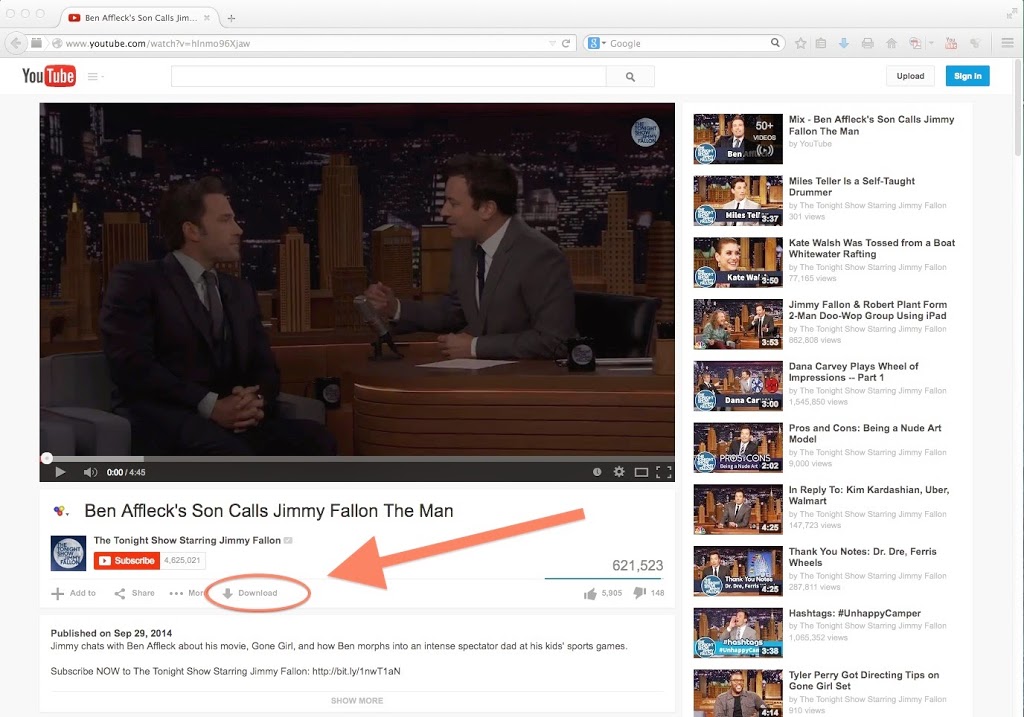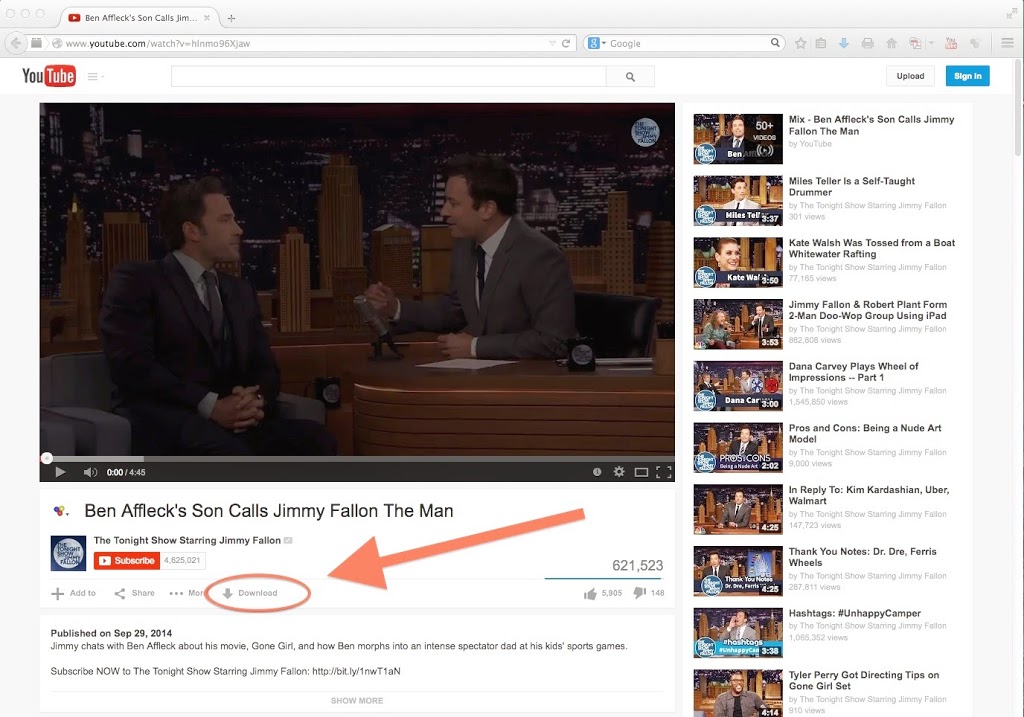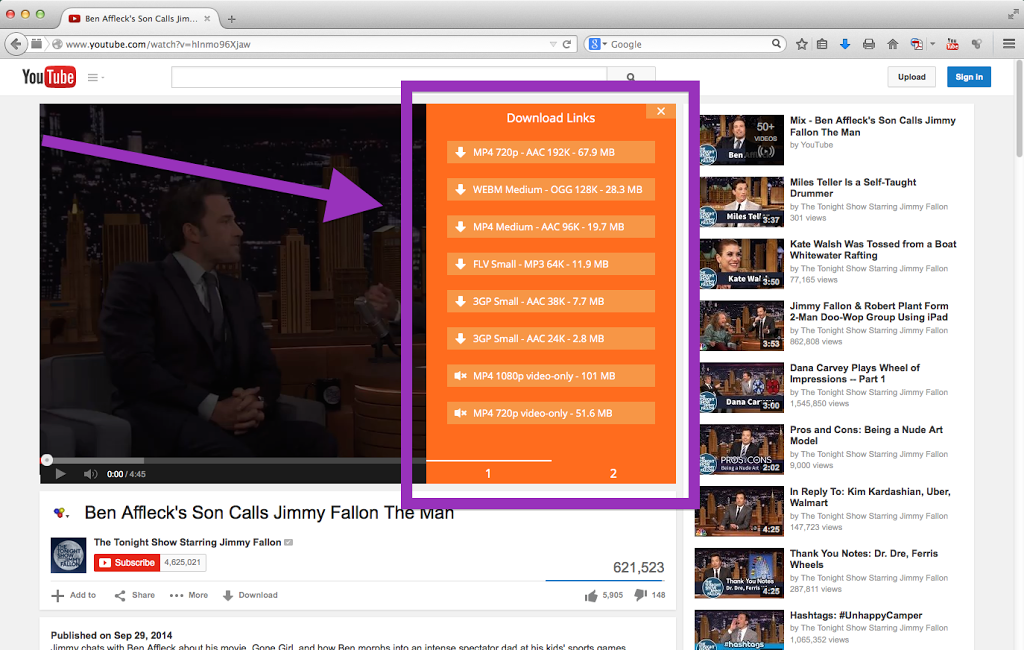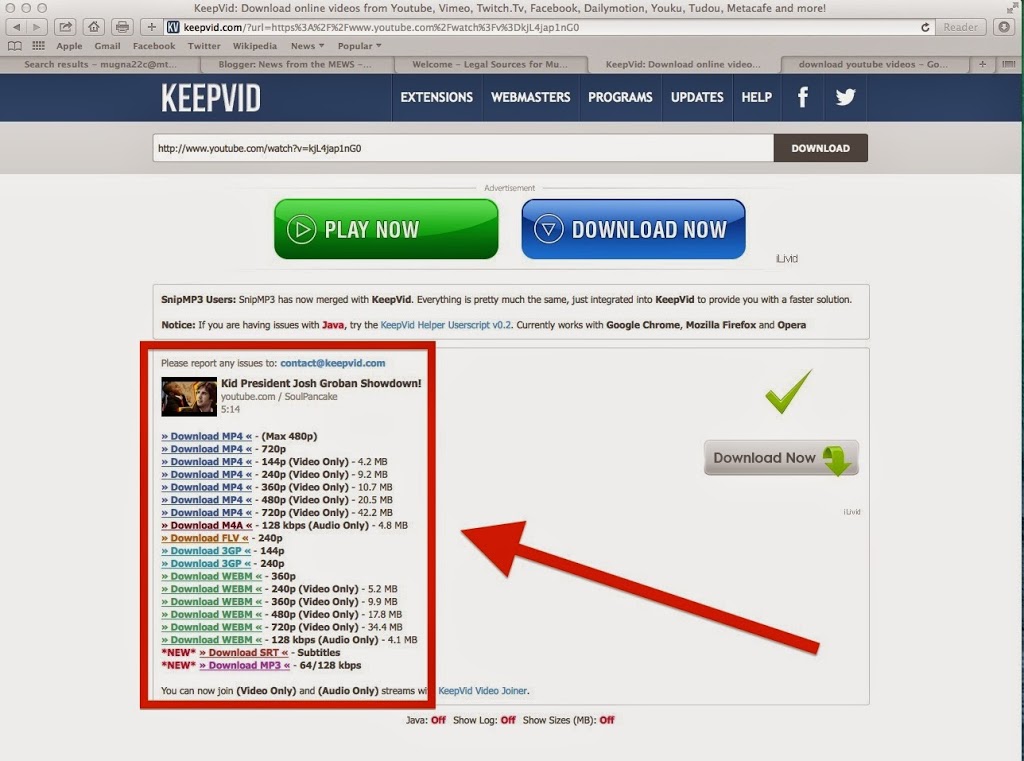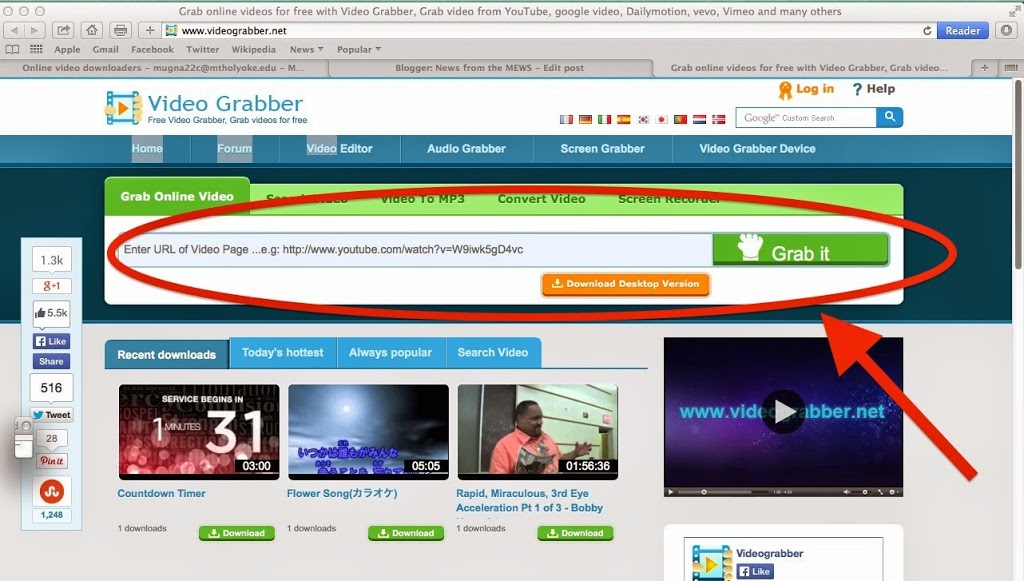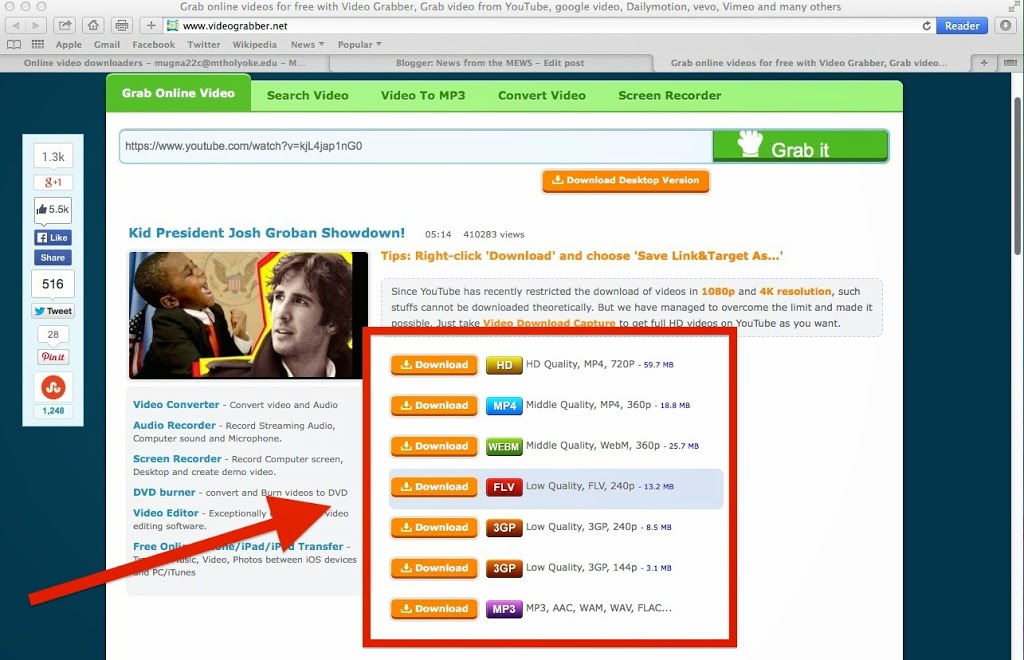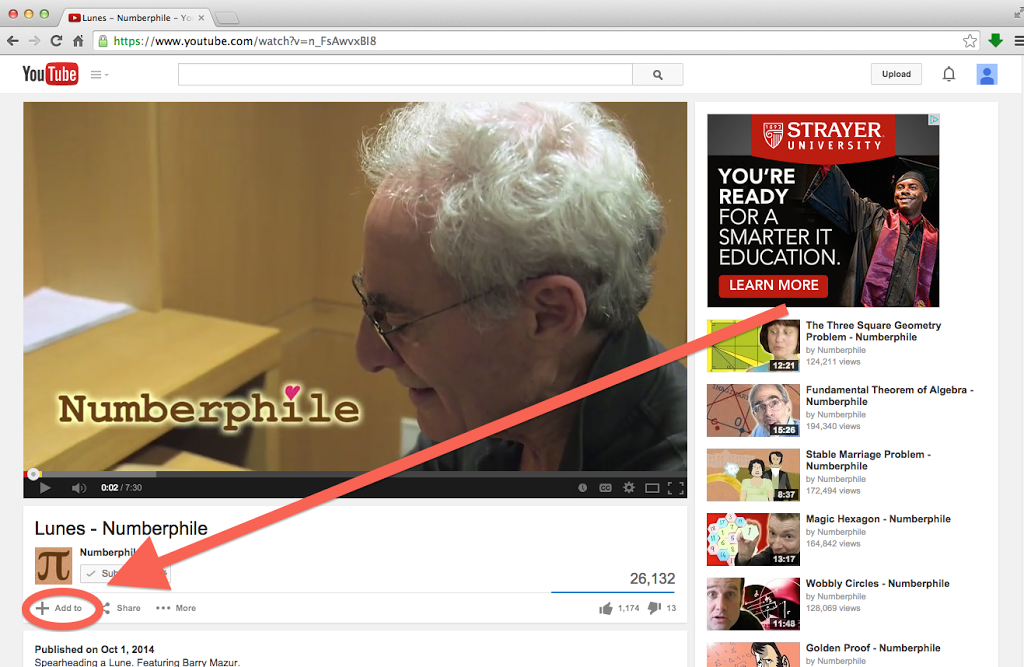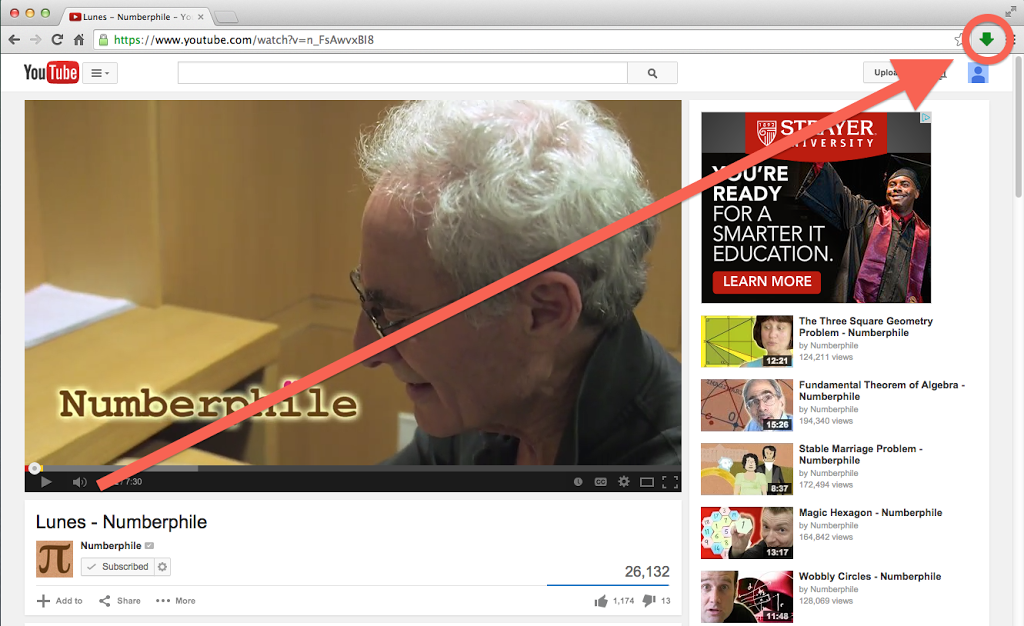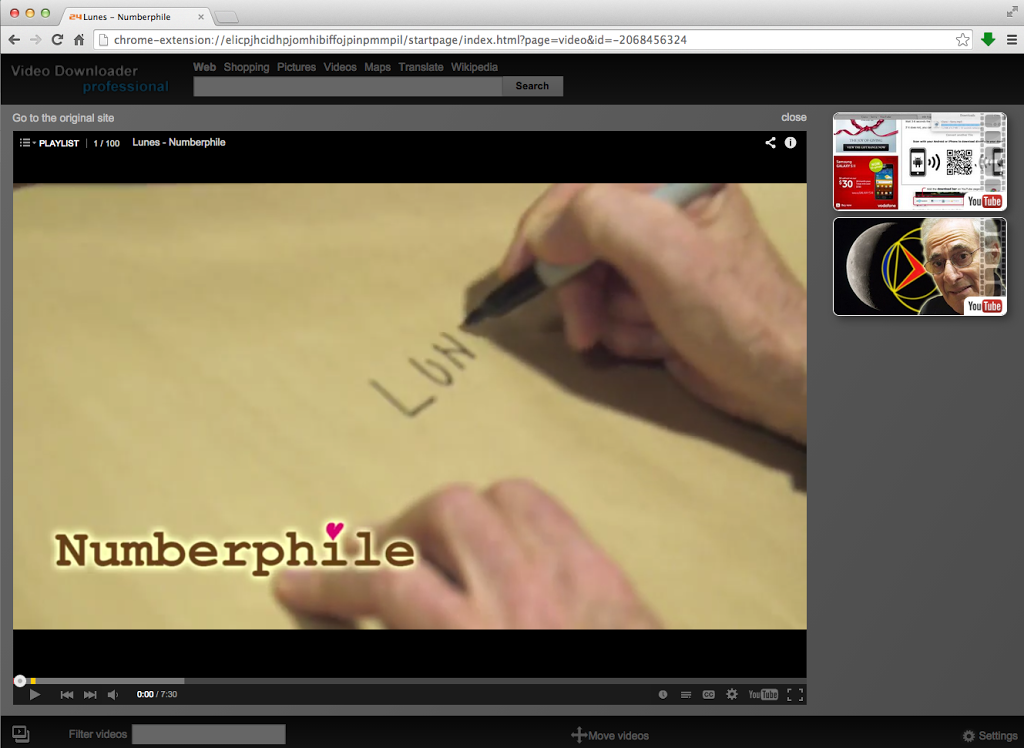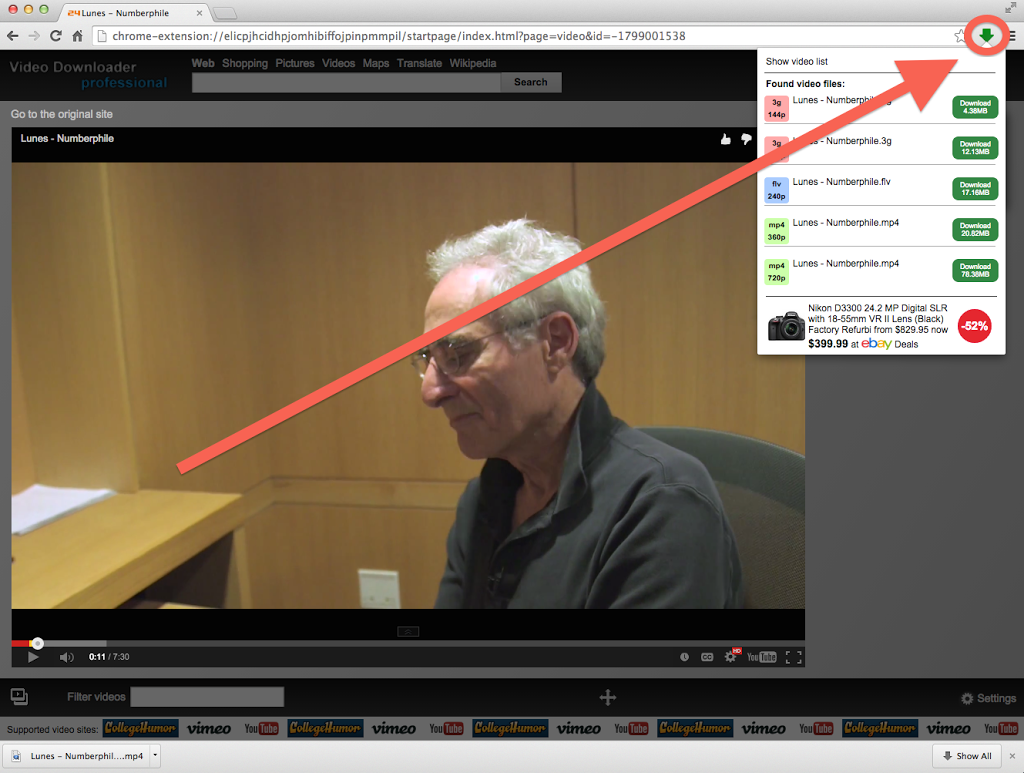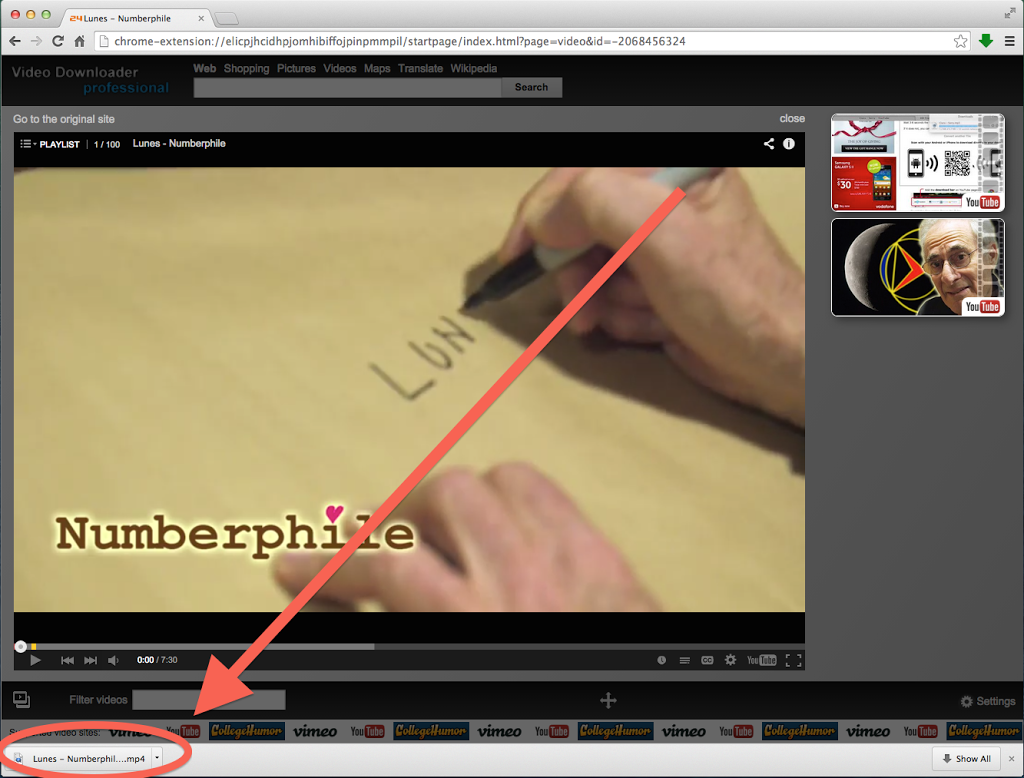Please be aware that most videos online are protected by copyright.
For more details about copyright, please visit the library’s copyright guide for multimedia projects
Firefox:
These instructions use a Firefox add-on, YouTube Video and Audio Downloader, which is installed on the computers in the MEWS teaching area. If you would like to have this tool on your computer, open your Firefox browser. Type about:addons in the browser window. Search for the addon above and install it.
- Once on the page with the desired video, select “download”, located here:
- Select the format you wish to download from the list:
- Once you select, you will find your video on your desktop or in the downloads folder.
Keepvid:
- Find your video on the web and copy the URL for sharing or the one you are using to view the video
- Visit keepvid.com
- On the home page, paste the link of the YouTube video you wish to download into the bar at the top of the page and select “Download”:
- Select the format you wish to download from the list that appears, as shown below:
- Upon selecting a format, your video will download and appear on your desktop, or in your downloads folder or whichever folder you have chosen in your computer settings .
Video Grabber
- Find your video on the web and copy the URL
- Visit http://www.videograbber.net
- On the home page, paste the link of the video you wish to download into the bar at the top of the page and select “Grab it”:
- Select the format you wish to download from the list that appears, as shown below:
- Upon selecting a format, your video will download and appear on your desktop, or in your downloads folder or another folder depending on your settings.
Chrome
These instructions use Video Downloader Professional, a Chrome extension that is loaded on the Macs in the MEWS teaching area. To get this extension on your own computer, go to the Chrome Extension Store and add Video Downloader professional to the extensions in your Chrome browser.
Warning: Google updates to Chrome have disabled this extension in the past and may do so again.
- First, log in with your google account and go to the video page on YouTube which you want to download
- Click “+add to”, so that this video will go to your playlist
- Click the green download button on the top right corner, you will go to video downloader professional
- Play the video and the green download button will show up again
- Click the green download button again and you can select the format of video you want to download
- You can find it here!