There are many ways to share and save your files in GarageBand. This tutorial will walk you through exporting a file through iTunes, Soundcloud, AirDrop, and MP3, and how to burn your work directly onto a CD. All of these options can be found under the “Share” menu.
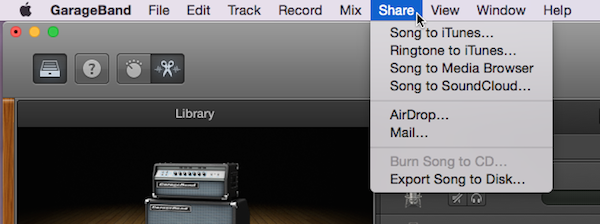
iTunes
Your first option is exporting to iTunes. Selecting this option will prompt you to add the data for the song, such as Title, Artist, Composer, and Album; these data will show up in your iTunes Library and any other device you view it on. 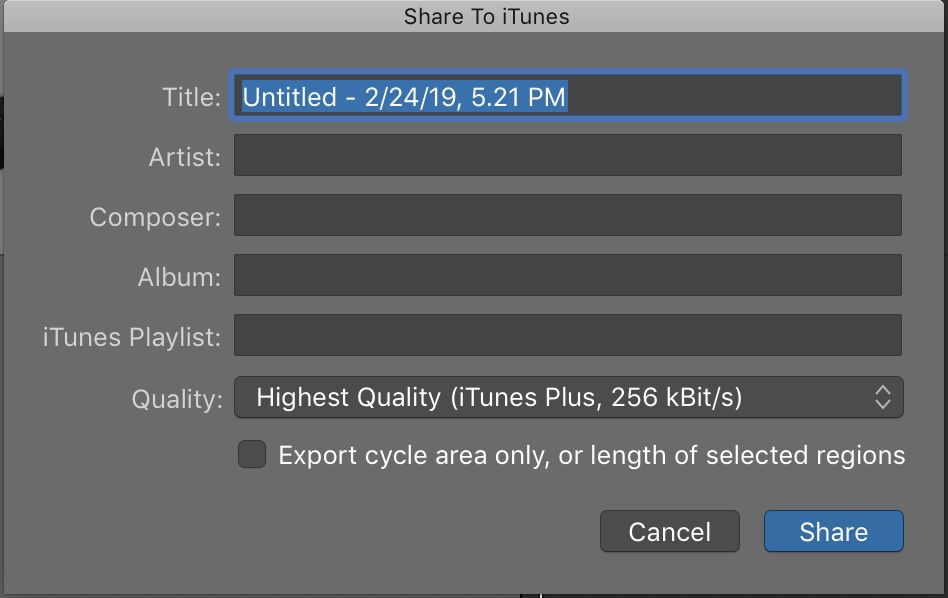 By default, the Title will be saved as the name of the file, plus the date and time, but this can be easily changed. From the Quality menu, you can select the quality you want your file to be; the higher the quality, the larger the file size.
By default, the Title will be saved as the name of the file, plus the date and time, but this can be easily changed. From the Quality menu, you can select the quality you want your file to be; the higher the quality, the larger the file size.
SoundCloud
When you choose “Song to SoundCloud,” you will be prompted to log into your SoundCloud account, so it’ll save you some time if you’ve created a SoundCloud account previously. This is possibly the most convenient way to share your work with many people very quickly.
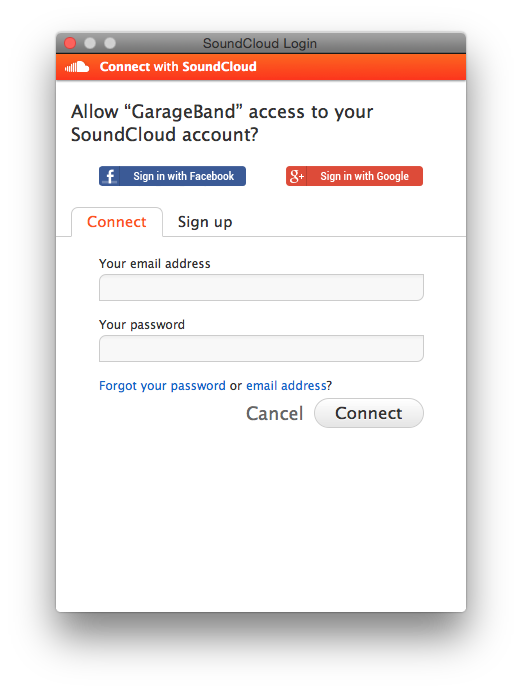
Once you’ve logged into SoundCloud through GarageBand, you’ll be able to upload your file directly to your account.
AirDrop
Using AirDrop, you can directly and quickly share your song with any other Mac or iPhone on your network that has AirDrop turned on. This is very convenient for transferring your work from one Mac to another to continue working, such as when you’ve started on a project in the MEWS and want to transfer it to your personal computer to continue working later.
Burn to CD
This option will only be available if there is already a burnable disk in your disk drive. If you use this option, your song will be burned to the CD and can be played in any standard CD player.
Export to File
This is perhaps the most versatile option. To export the song to a file, select the “Export Song to Disk” option. You will be asked to select quality again here, but you don’t have the extra data options such as Artist that you do when you export to iTunes.
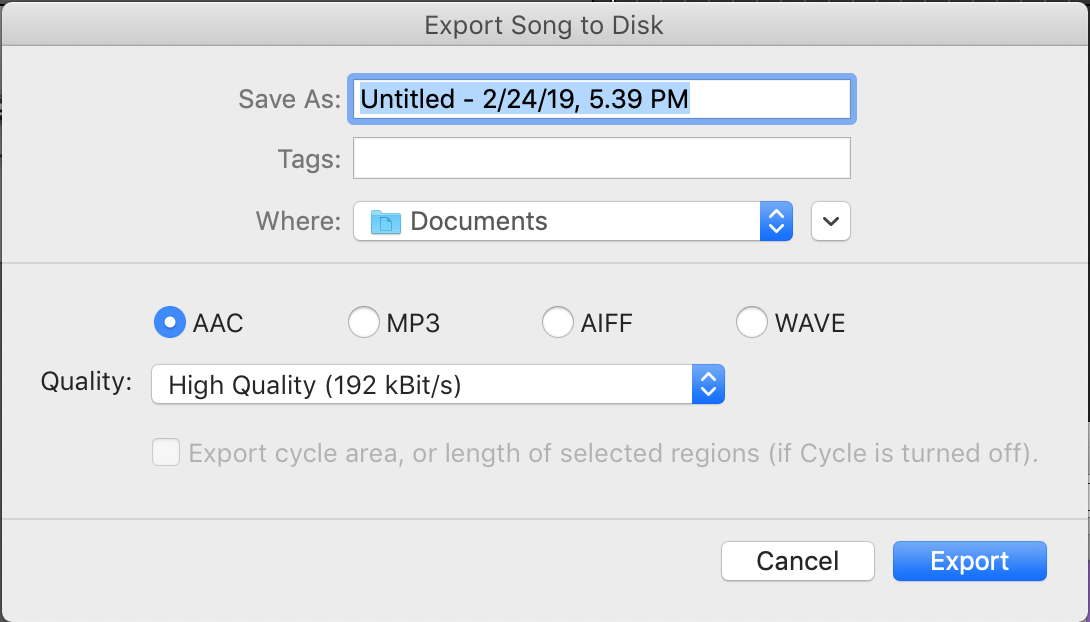
Simply title your file, select where you’d like it to save to, and select the quality. You can also select the file type, though MP3 is the most commonly used. Once you’ve saved this file, it can be shared any way you choose; you can store it on your Google Drive or a flash drive, email it to yourself, upload it to Youtube, etcetera.
