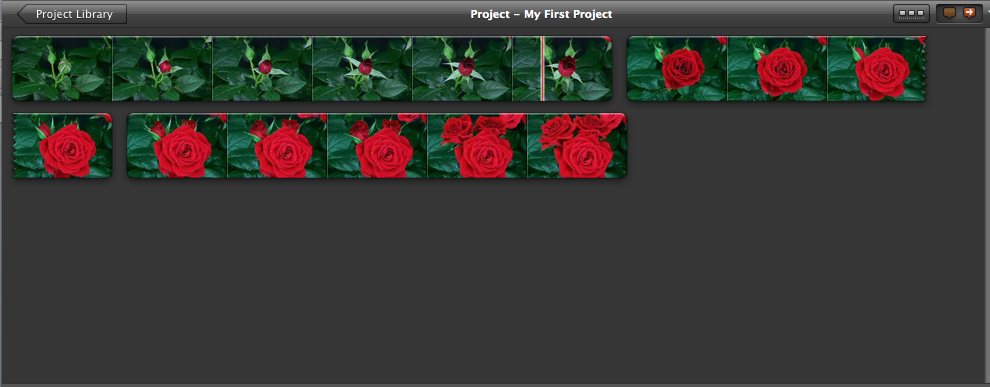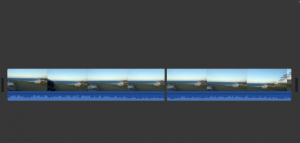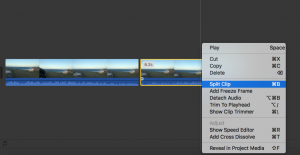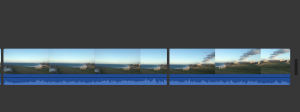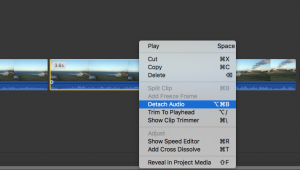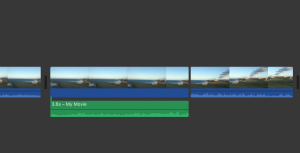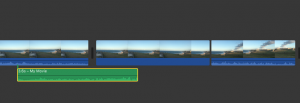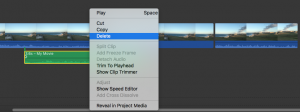– Make sure the part of the video you want the audio to be detached from is a single clip. Partial audio cannot be detached from a clip.
– To split smaller clips out of a bigger clip, you can select the portion of the clip you want to split, right-click on it and select ‘Split Clip’.
– You should now see the clear gap between the two clips.
– To detach the audio from a clip, just right click on the clip and choose ‘Detach Audio’.
– You should now see a green banner under your clip. That’s the detached audio.
– You can now move the audio within your project without changing the video sequence.
Or you can delete the audio altogether without deleting the video. The clips will have no sound over it. Just right click on the audio clip and select ‘Delete’.