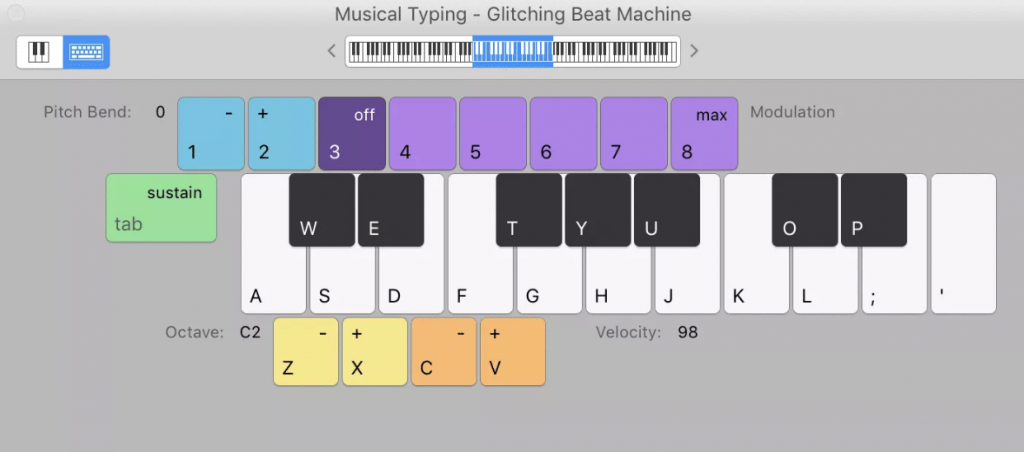Musical Typing
From classical pianos to EDM synths, percussion to hard rock guitar sounds; GarageBand comes with tons of great sounding virtual instruments that can really add new levels to your project!
Looking through and choosing the instrument sounds available to you is easy- but what about actually playing your chosen instrument? Ideally you could attach a USB keyboard or controller to your Mac, but maybe you’re just getting started with making music and don’t have access to one? Or maybe you just want to make music without making a large investment?
Luckily GarageBand has a built in solution – Musical Typing.
Here’s how it works:
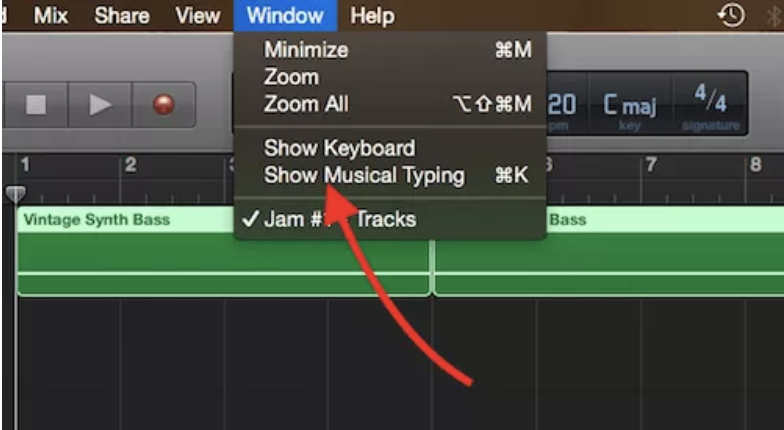 To open Musical Typing, first click on “Window” in the toolbar at the top of your screen.
To open Musical Typing, first click on “Window” in the toolbar at the top of your screen.
Next, click on “Show Musical Typing” (Alternatively, use the keyboard shortcut ⌘+K)
The Musical Typing window will appear!
Here are the features:
Pitch Bend: You can use the 1+2 keys to adjust the pitch of whatever note/s you are playing in real time.
Modulation: Keys 3 through 8 will add a set amount of modulation to the note/s played. The effect will differ depending on the instrument you have selected.
Sustain: You can toggle sustain on and off with the Tab key.
Black and White Keys: These are the keys you’ll use to create your melody. Garageband presents them in a way that corresponds to a single octave (C3 to C4 by default) on a Piano keyboard.
Octave: Use the Z and X keys to shift octaves for lower or higher pitched notes.
Velocity: The C and V keys allow you to change to velocity (how hard the note is struck) of your chosen instrument sound.
All that’s left for you to do is hit record and start playing! It can take a bit of getting used to, but like learning any instrument- you’ll soon get the hang of it. Have fun!