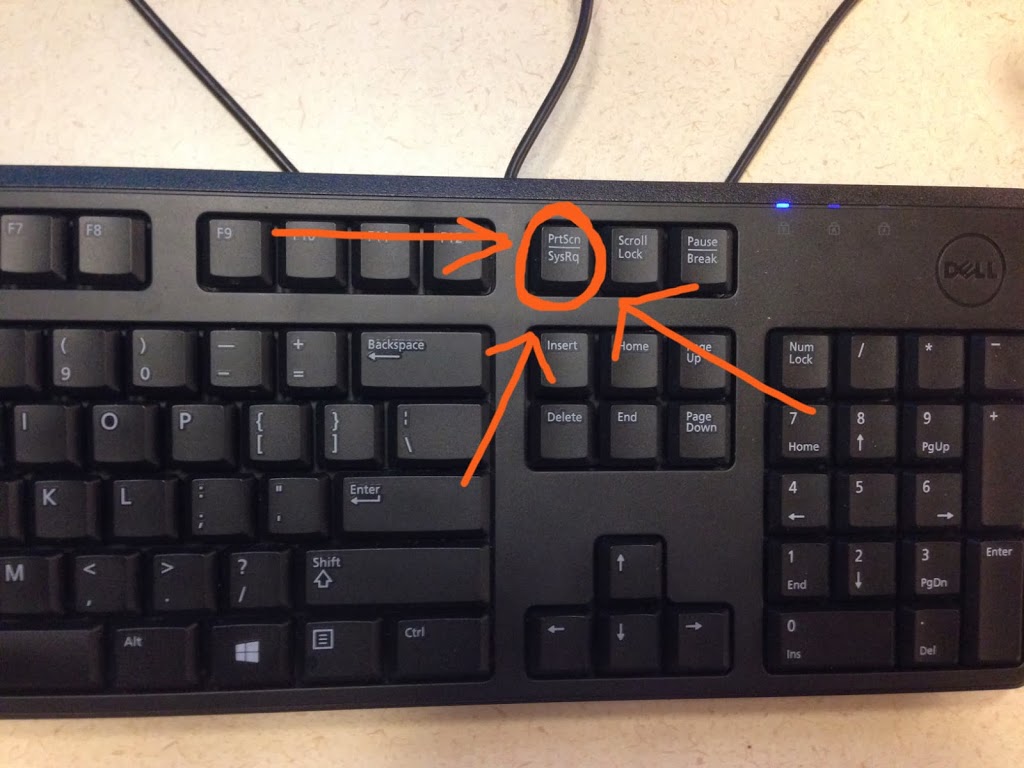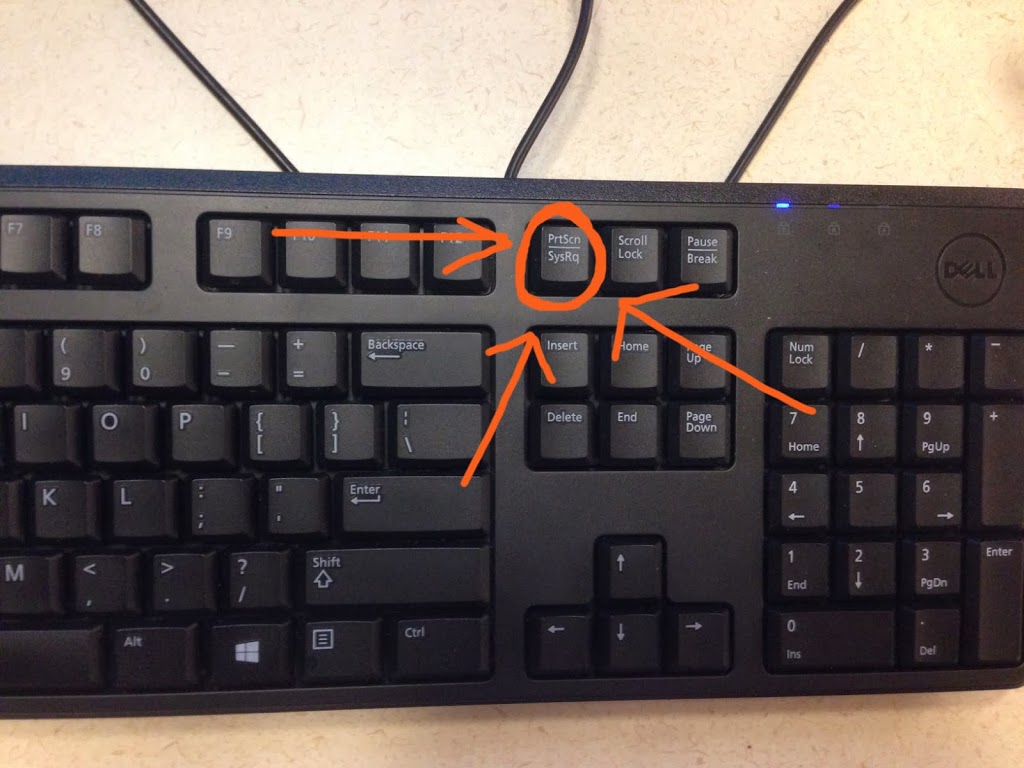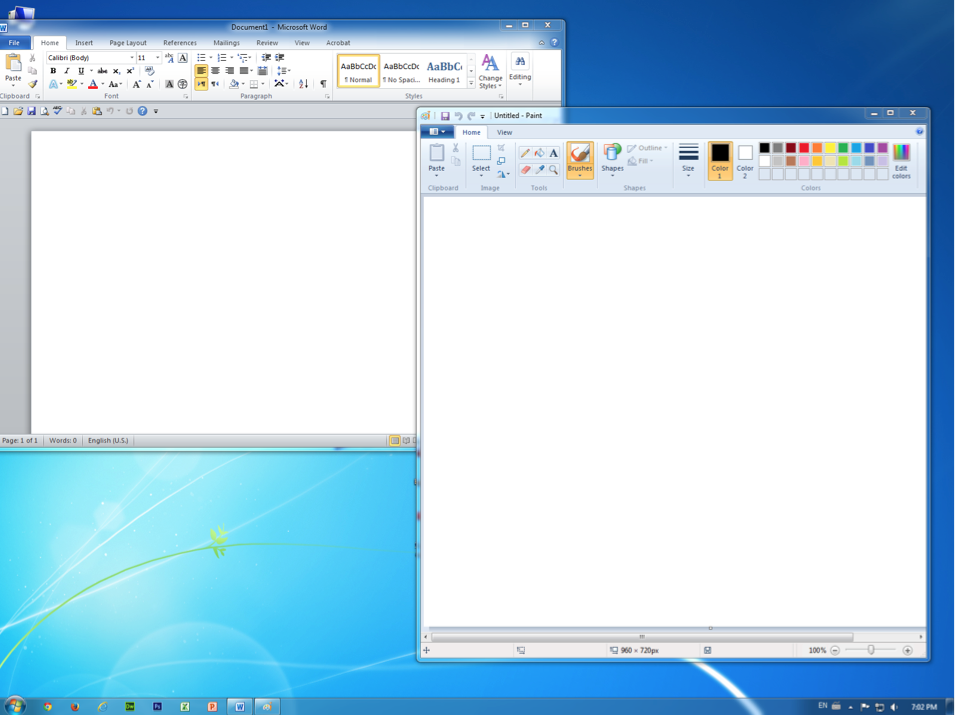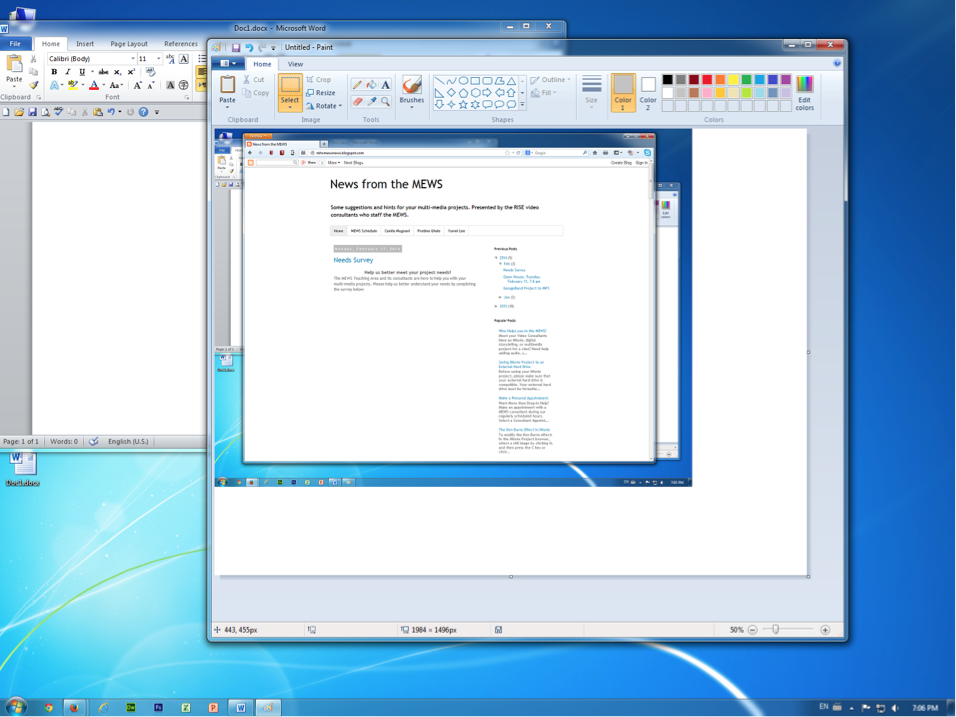On a mac computer, a screenshot can be easily taken with the keyboard command Comand-Shift+3 (for a full screenshot) or Comand-Shift+4 (for a partial screenshot). The Mac will give a camera shutter click sound to announce that a picture of your screen has been taken. The file will be on your Mac desktop ready to be used or edited in your favorite photo software.
But have you ever wondered how to do this on a Windows computer?
But have you ever wondered how to do this on a Windows computer?
Unfortunately there is no direct way like with a Mac computer, however you can do just as well by following these quick steps.
1) If you look down at your windows keyboard, you’ll see that there is a key labeled PrtScn. This stands for “Print Screen”, and this is the button for you.
Note – On a laptop keyboard, you might need to press the “Fn” or “Function” key to access “Print Screen”. Just a heads up.
2) Once you have found this magic button, simply hit it. It will save an image of your entire screen to your clipboard. But you will receive no indication that it has happened. That’s right. None.
3) Next, open up a program like Paint, Microsoft Word, Photoshop, GIMP or Notepad.
4) Since you clicked PntScn earlier, and that put your screenshot onto your clipboard, just paste into your open program!
5) Next, save your document/paint-file. Using Paint, GIMP, or Photoshop is best, because you can save your image in a photo-friendly file-type like JPG or PNG. And BAM. You have successfully taken a screenshot on a Windows computer, my friend. Pat yourself on the back. Take a few minutes for yourself. You are so impressive, knowing how to do this.