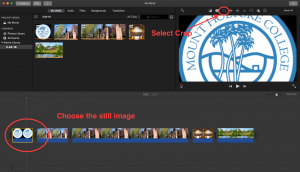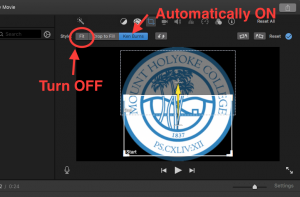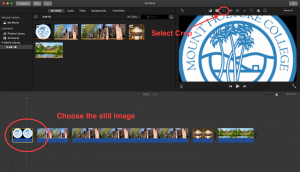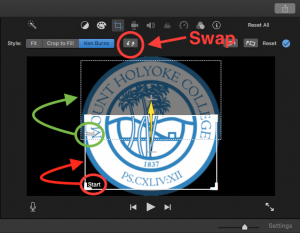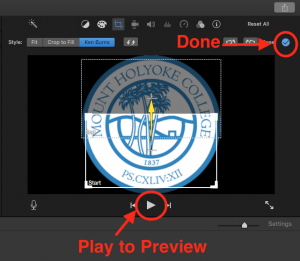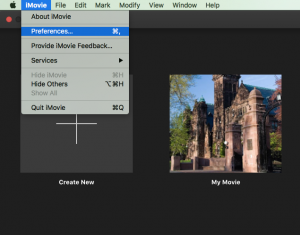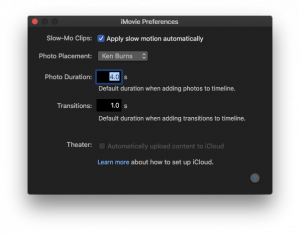To Turn the Ken Burns Effect OFF
1. In the iMovie Project browser, select a still image by clicking it, and then click the Crop button.
In the viewer, click “Fit” or you can choose “Crop to Fill”
To Modify the Ken Burns Effect
1. Select a still image by clicking it, and then click the Crop button.
2. The viewer shows the motion of ken burns effect. There are two rectangles labeled by start and end. The start rectangle is the portion showing when the effect starts. The end rectangle is the portion showing when the effect ends.
Clicking ![]() causes the Start and End rectangles to swap locations. Clicking a rectangle makes it active so that you can adjust its size and location.
causes the Start and End rectangles to swap locations. Clicking a rectangle makes it active so that you can adjust its size and location.
-
Drag to resize and reposition the start rectangle over the portion of the image where you want the Ken Burns effect sequence to start.
-
Drag to resize and reposition the end rectangle over the portion of the image where the Ken Burns effect should end.
-
To preview your work, click the Play button in the viewer.
-
When you’re satisfied with the effect, click Done.
To Standardize the Ken Burns Effect and Other Photo Settings
You can adjust the default settings for the crop, duration, and the Ken Burns effect applied to photos you add to your project. As you add photos, these standard settings are applied automatically.
1. You can go to iMovie => Preference.
-
2. Choose one of the following from the Initial Photo Placement pop-up menu:
-
Fit in Frame:Adjusts the photo size to fully fit within the aspect ratio you’ve set for the project.
-
Crop:Fills the frame with as much of the photo as possible, though the entire photo may not fit within the aspect ratio you’ve set for the project.
-
Ken Burns:Randomly assigns a motion effect to the photo, so that it appears as if the camera is panning and zooming across the photo.If you standardize this effect for all your photos, be sure to review and adjust the effect on each photo before you finalize your project.
-