If you have the ability to access YouTube, we encourage you to follow our instructions for uploading your presentation as an unlisted YouTube video, and then create your H5P interactive video from the YouTube URL. We realize that some countries block YouTube, so if you cannot get to YouTube, you can use these steps instead.
Important note: you will need to first make sure that your video is under 100 megabytes in size, because Moodle does not allow files over 100MB to be uploaded. Your Zoom recording is likely to already be under 100 MB, but you should look at the file information on your computer and make certain that this is true.
Follow the instructions for making an H5P activity, but at the step where you pick a method to add your video, choose “Upload” and select your recording file from your computer. Allow it the time to finish uploading. Then finish configuring the H5P activity as directed, and click Save and Return to Course.