Create an account and log in to Youtube using your MHC login.
Click the circular account icon in upper right hand corner (this will have your MHC Google Acct. Image). When you click on it, there will be a drop down menu, click the top choice, “Your Channel.”
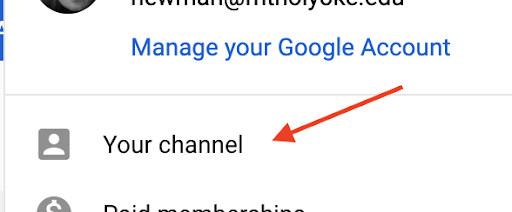
If you’ve never uploaded a video to this channel before, in the center of the main page of “Your Channel” click on the “Upload Video” button.

(If you have uploaded previous videos, this button will be under the video camera icon with the plus sign on it, in the upper right of your screen.)
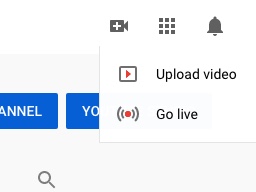
In the next window that pops up, you can either drag and drop the file you want to upload, or hit the “Select File” button. A finder window will pop up, find the video you want to upload and hit “Open.”
Fill in the title and description of your video. You must also choose your age restriction. Hit “Next” when done.
The next window allows you to add an End Screen or cards. These are not necessary but can allow you to set links within your video or at the end. Hit “Next.”
This final window allows you to set your video to Unlisted. Unlisted means that only people who have the direct link to this video can view it. Select Unlisted.
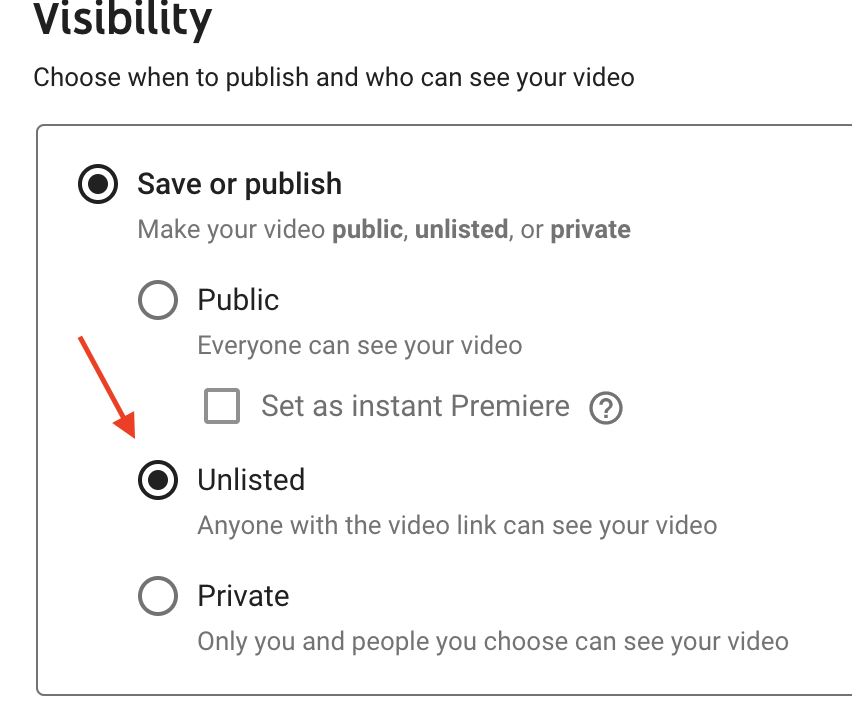
You can also set a release date if you don’t want to release the video immediately. Next hit “Save.”
One last window will come up that allows you to copy the URL of the video so you can embed it in Moodle.
Need assistance? Email Digital Pedagogy: